Unable to install earn on Windows
If the earn installer on your Windows device stops prematurely or has other issues that prevent you from completing the installation, try the following possible fixes to check if the problem persists.
1. Try running the earn installer with administrator privileges (right-click the earn installer file and "Run as Administrator").
2. If you previously installed earn on your Windows device, make sure that the previous version of earn has been removed from your device and try to install earn again.
3. If you use a PIN instead of a password to log in to Windows, restart your device and log in with your password. After that, try to install earn again.
4. Turn off your antivirus software during the installation process. If you are worried, you can disconnect from the network first and then turn off the antivirus software.
5. Check if there are any updates available for your Windows system. If so, install the pending Windows updates and then try to install earn again.
- If these suggestions don't work, try the following advanced fixes:
- Check if the WindowsInstaller service is running.
- Use PowerShell commands.
- Newly register vbscript.dll
Check if the WindowsInstaller service is running.
1. Press WIN + R keys to launch the Run application (or, you can open the Start menu and type "Run" to display the same application).
2. In the Run window that appears, type "services.msc " and press Enter or OK button.
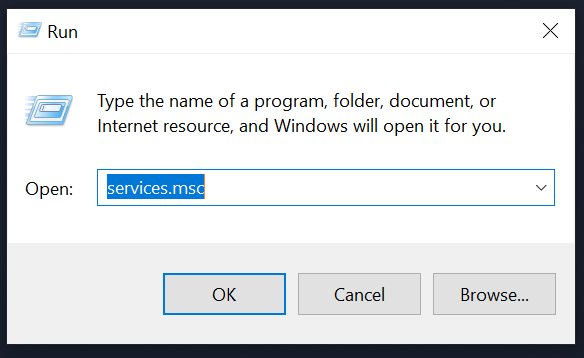
3. The Services window will then appear. In it, scroll down until you find the " Windows Installer " service and double-click it.
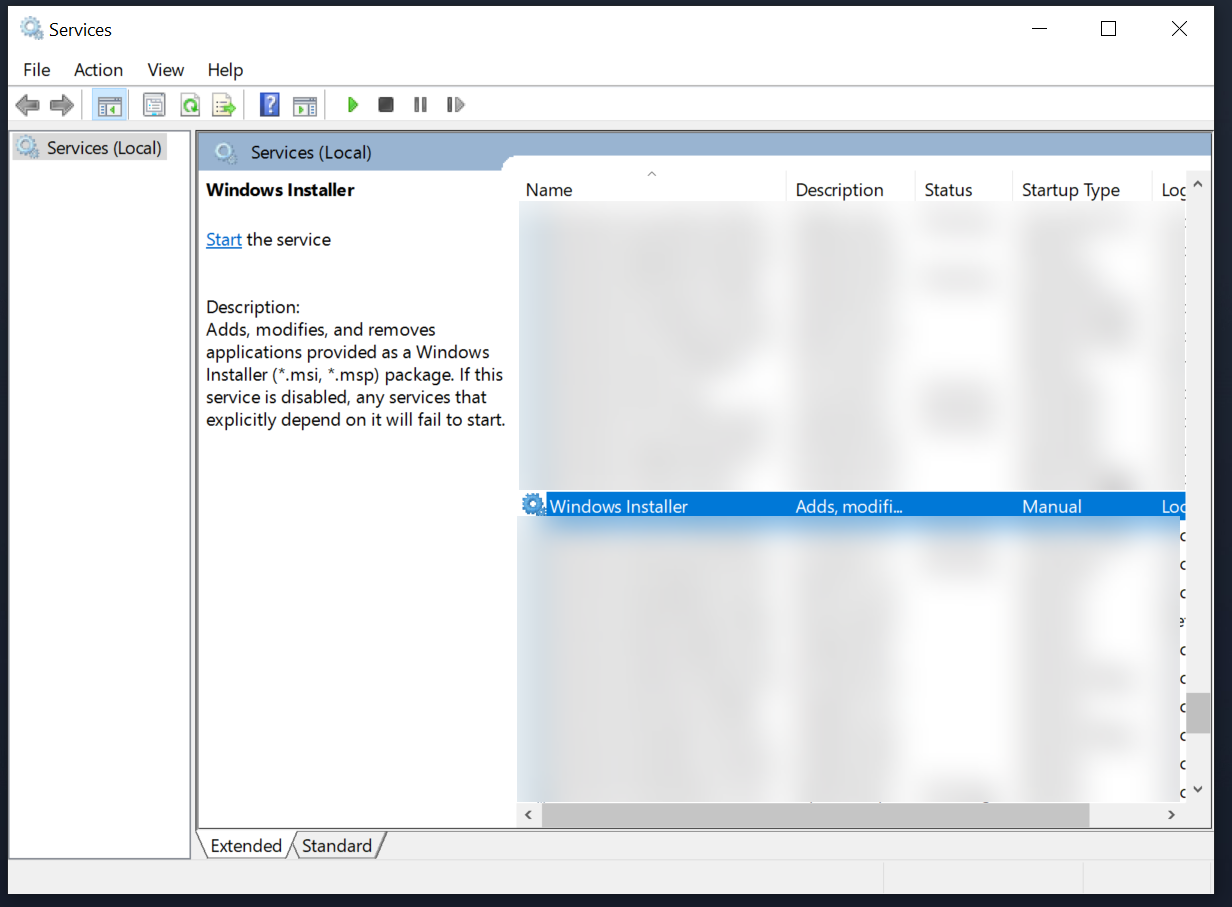
4. In the dialog box that appears, click the Start button, then press "Apply" and "OK" to apply the settings. (Note: If the "Windows Installer" service is already running, right-click the "Windows Installer" service in the service screen (displayed in the third step) and press "Restart")
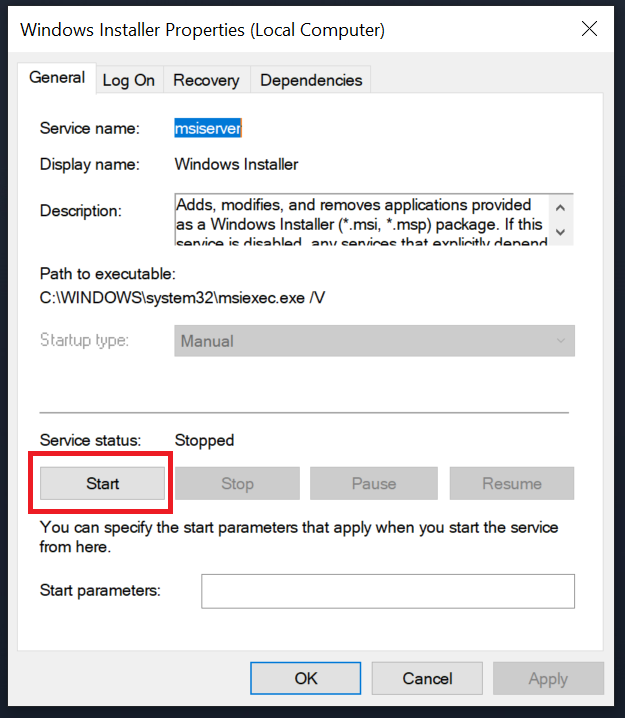
5. Try to install earn again.
Use PowerShell commands.
1. Press WIN + R keys to launch the Run application (or, you can open the Start menu and type "Run" to display the same application).
2. In the Run dialog box, enter ‘ powershell ’ and press Enter or OK.
3. A dialog box similar to this should appear:
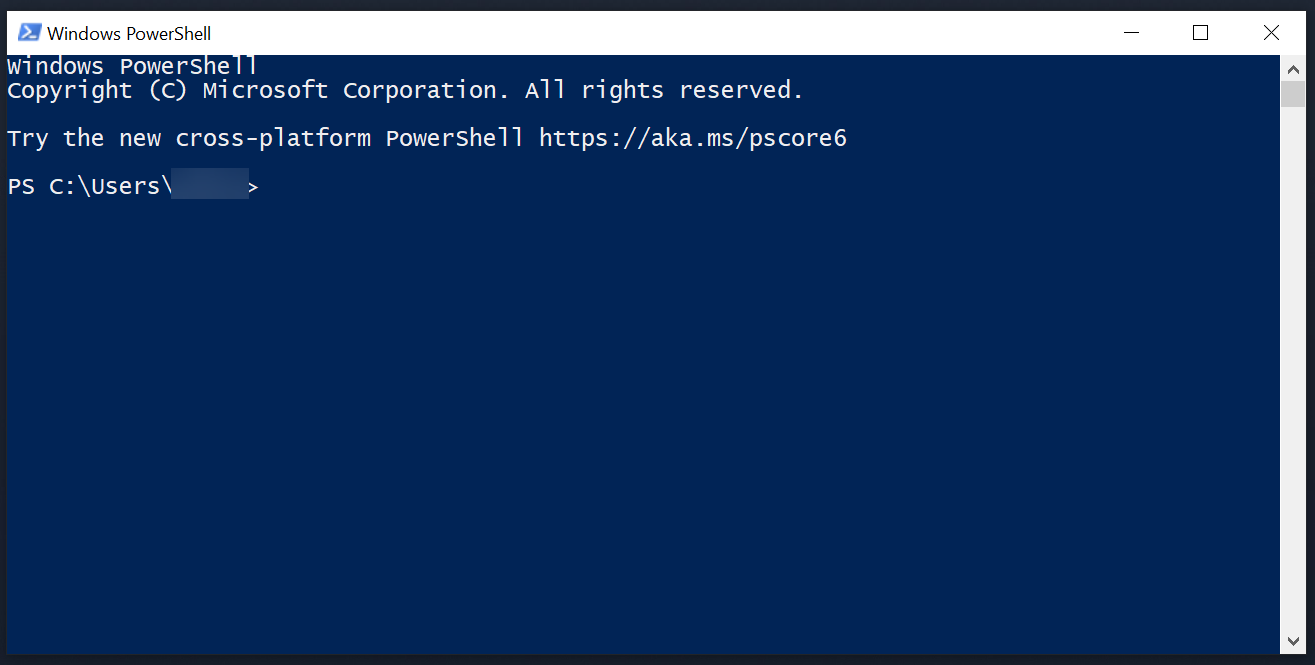
In the dialog box that appears, copy and paste the following command and press Enter:
msiexec /unreg
msiexec /regserver
4. Restart your device.
5. Try to install earn again.
Reregister vbscript.dll
1. Press WIN + R to launch the Run application (alternatively, you can open the Start menu and enter Run to display the same application).
2. In the Run window that appears, enter ‘ cmd ’ and press Enter or OK.
3. Enter (or copy and paste) the following command in the dialog box that appears and press Enter:
regsvr32 script
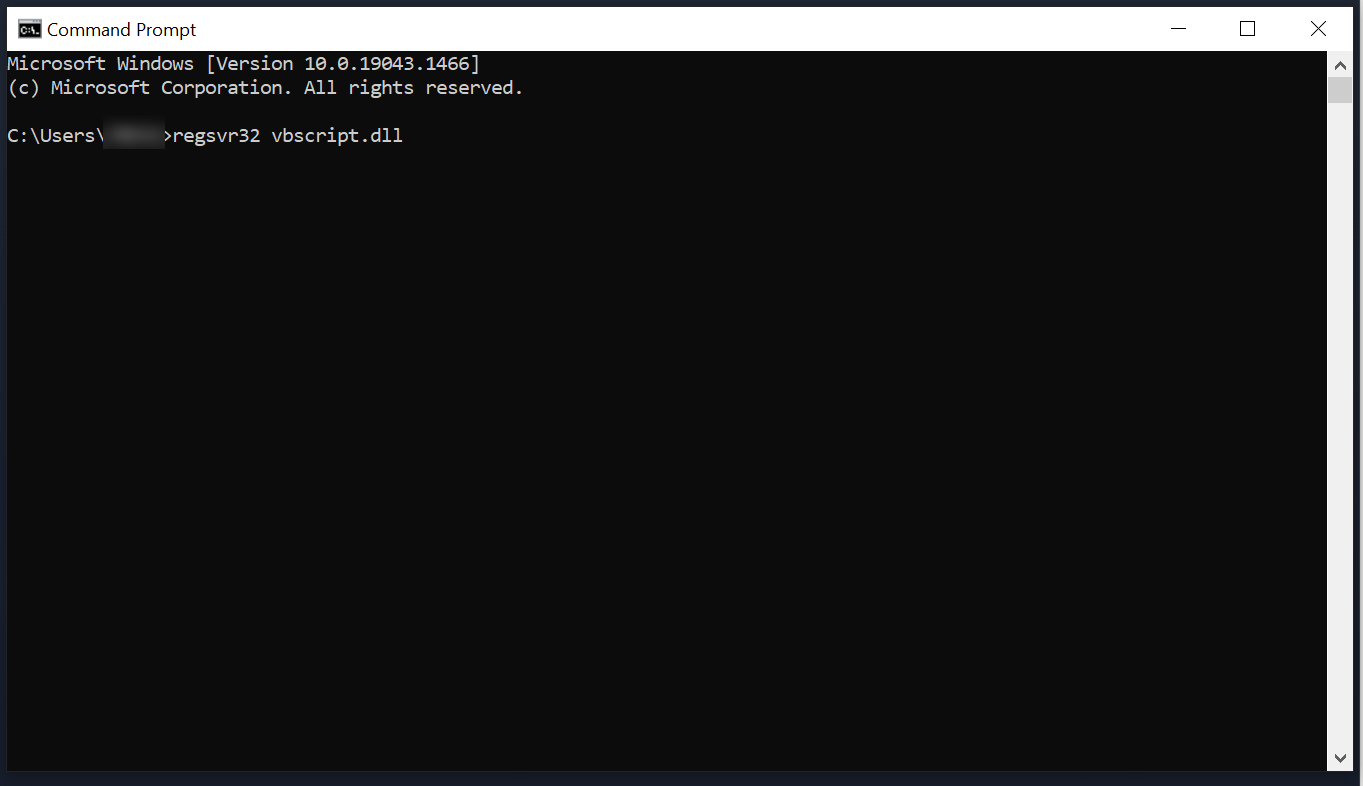
4. A dialog box similar to this should appear:
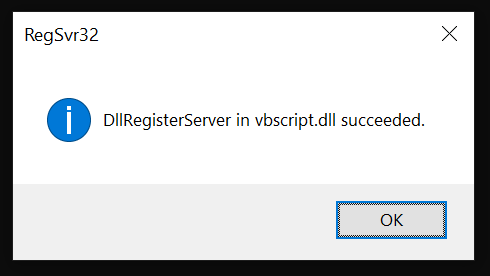
5. Press OK and restart your device.
6. Try to install earn again.